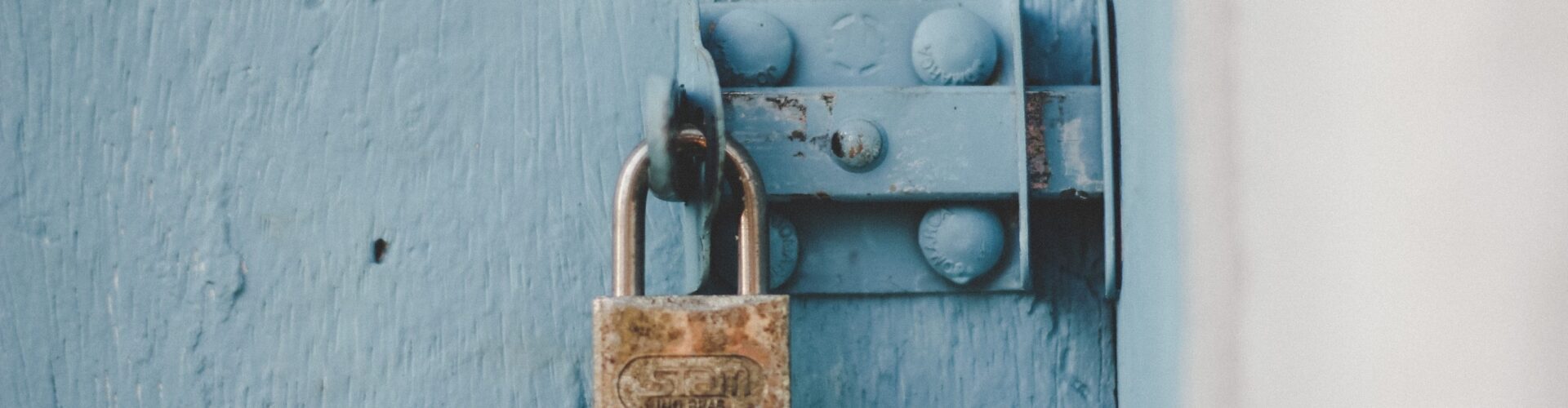The team at Avast has developed a decryptor for the BianLian ransomware and released it for public download. The BianLian ransomware emerged in August 2022, performing targeted attacks in various industries, such as the media and entertainment, manufacturing and healthcare sectors, and raised the threat bar by encrypting files at high speeds.
Skip to how to use the BianLian ransomware decryptor.
Static analysis of BianLian ransomware
BianLian is a ransomware strain written in Go language and compiled as a 64-bit Windows executable. Due to the nature of the Go language, there are many strings directly visible in the binary, including details about the directory structure of the author’s PC:

There are references to asymmetric cryptography libraries in the sample (RSA and elliptic curves), but the ransomware doesn’t do any of it. File data is encrypted with AES-256 in CBC mode. The length of the encrypted data is aligned to 16 bytes, as required by the AES CBC cipher.
BianLian ransomware behavior
Upon its execution, BianLian searches all available disk drives (from A: to Z:). For all found drives, it searches all files and encrypts all whose file extension matches one of the 1013 extensions hardcoded in the ransomware binary.
Interestingly enough, the ransomware doesn’t encrypt the file from the start nor does it encrypt a file to the end. Instead, there is a fixed file offset hardcoded in the binary from which the encryption proceeds. The offset differs per sample, but none of the known samples encrypts data from the start of the file.
After data encryption, the ransomware appends the .bianlian extension and drops a ransom note called Look at this instruction.txt into each folder on the PC (see Figure 1).
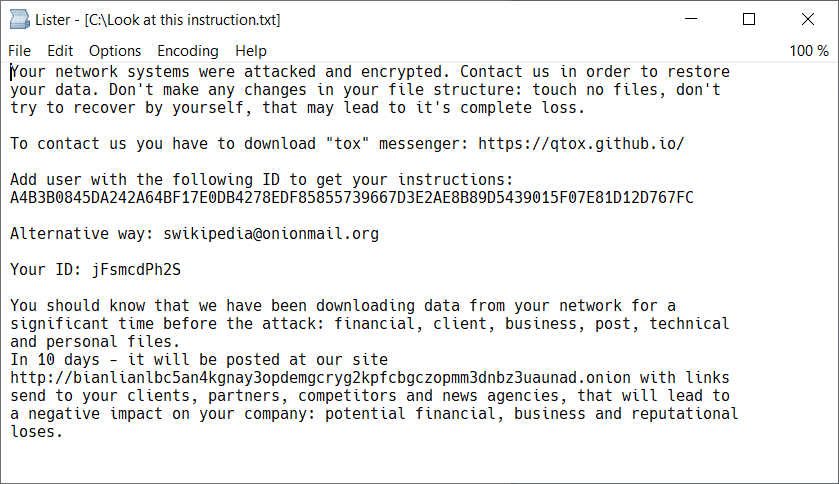
When the encryption is complete, the ransomware deletes itself by executing the following command:
cmd /c del <sample_exe_name>
Parameters of the decryptor
The decryptor can only restore files encrypted by a known variant of the BianLian ransomware. For new victims, it may be necessary to find the ransomware binary on the hard drive; however, because the ransomware deletes itself after encryption, it may be difficult to do so. According to Avast telemetry, common names of the BianLian ransomware file on the victim’s PC include:
C:\Windows\TEMP\mativ.exeC:\Windows\Temp\Areg.exeC:\Users\%username%\Pictures\windows.exeanabolic.exe
When searching for the ransomware binary, we recommend looking for an EXE file in a folder which doesn’t typically contain executables, such as %temp%, Documents or Pictures. It is also recommendable to check the virus vault of your antivirus. The typical size of the BianLian ransomware executable is around 2 MB.
Should you find a sample of the BianLian ransomware, you can inform us at decryptors@avast.com. We are actively looking for new samples and update the decryptor accordingly.
How to use the Avast decryption tool to decrypt files encrypted by the ransomware
Follow these steps to decrypt your files:
1) Download the free decryptor
2) Run the executable file. It starts as a wizard, leading you through the configuration of the decryption process.
3) On the initial page, we have a link to the license information. Click the Next button, when you are ready to start.
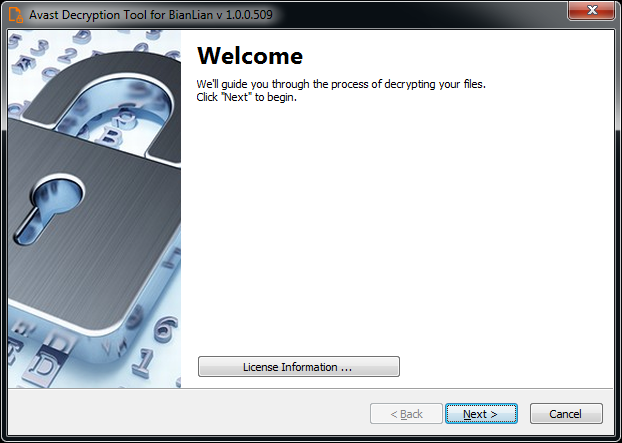
4) On the next page, select the list of locations you want to be searched and decrypted. By default, it contains a list of all local drives:
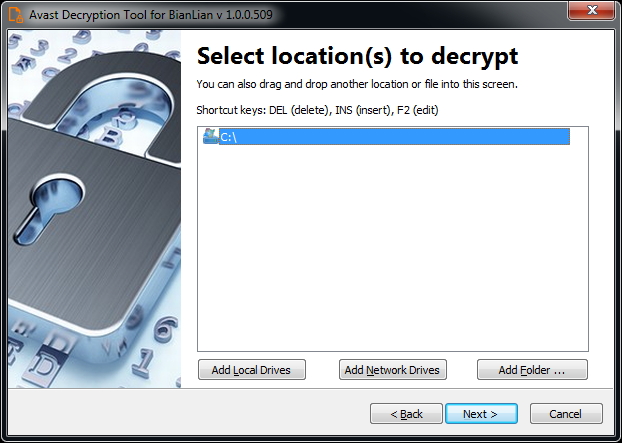
5) On the third page, you need to provide a file in its original form and encrypted by the BianLian ransomware. Enter both names of the files. You can also drag & drop a file from Windows Explorer to the wizard page.
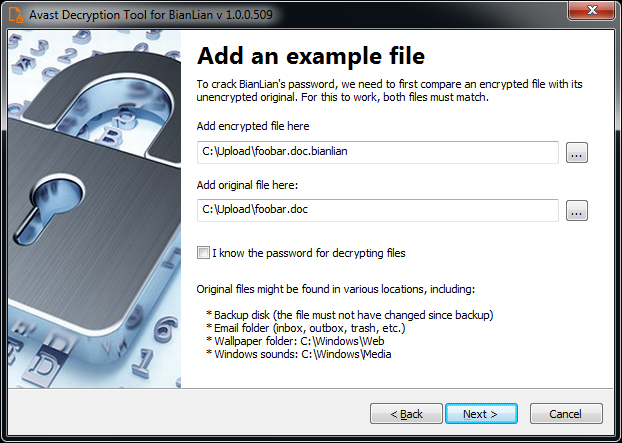
6) If you have an encryption password created by a previous run of the decryptor, you can select I know the password for decrypting files option:
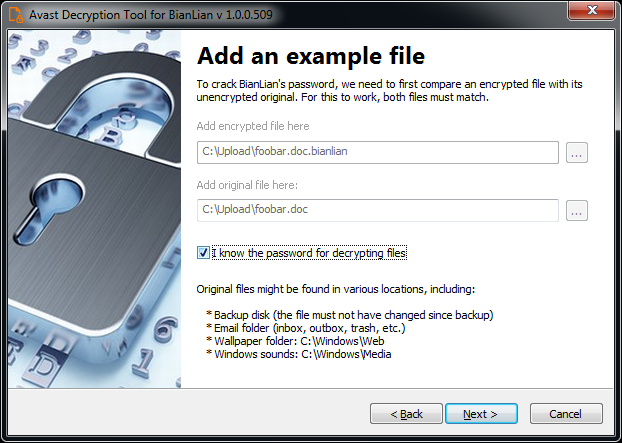
7) The next page is where the password cracking process takes place. Click Start when you are ready to start the process. The password cracking process tries all known BianLian passwords to determine the right one.
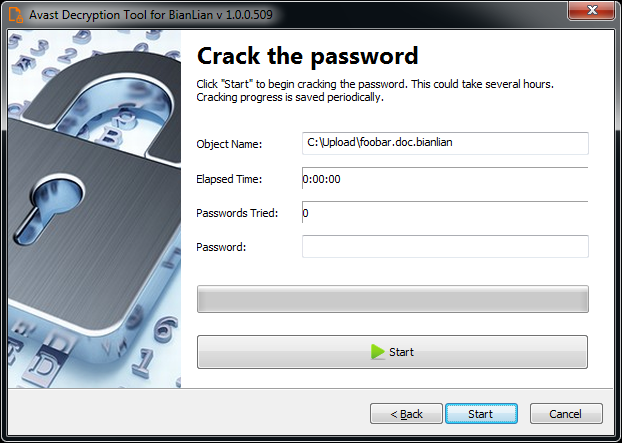
8) Once the password is found, you can proceed to decrypt all the encrypted files on your PC by clicking Next
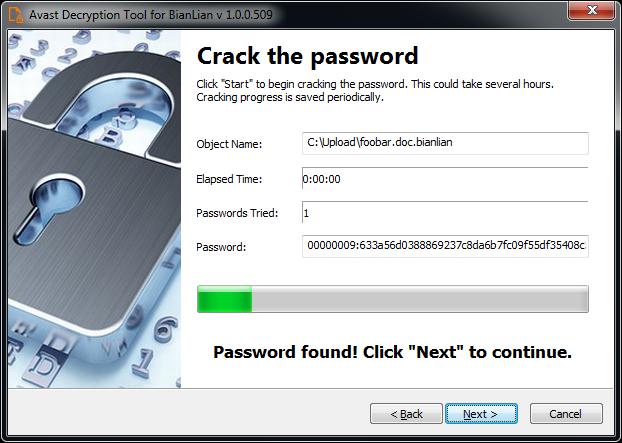
9) On the final page, you can opt-in to back up your encrypted files. These backups may help if anything goes wrong during the decryption process. This option is on by default, which we recommend. After clicking Decrypt the decryption process begins. Let the decryptor work and wait until it finishes decrypting all of your files.
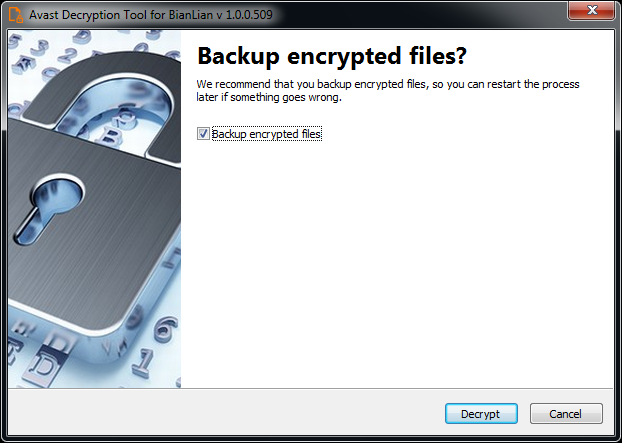
For questions or comments about the Avast decryptor, email decryptors@avast.com.
IOCs:
| SHA256 |
1fd07b8d1728e416f897bef4f1471126f9b18ef108eb952f4b75050da22e8e43 |
3a2f6e614ff030804aa18cb03fcc3bc357f6226786efb4a734cbe2a3a1984b6f |
46d340eaf6b78207e24b6011422f1a5b4a566e493d72365c6a1cace11c36b28b |
3be5aab4031263529fe019d4db19c0c6d3eb448e0250e0cb5a7ab2324eb2224d |
a201e2d6851386b10e20fbd6464e861dea75a802451954ebe66502c2301ea0ed |
ae61d655793f94da0c082ce2a60f024373adf55380f78173956c5174edb43d49 |
eaf5e26c5e73f3db82cd07ea45e4d244ccb3ec3397ab5263a1a74add7bbcb6e2 |